AFO 215 - External order number control
215.1 Introduction
With AFO 215 you can link external order numbers to one or more internal order numbers. External order numbers are order numbers which are not allocated by Vubis Smart but by another organization, possibly an external organization, such as the order, purchasing or bookkeeping department that deals with the purchase orders or payments for your organization.
By making a link between external and internal order numbers it is possible to identify purchase orders registered in VUBIS by the external order number allocated, for example, by the order department.
External order numbers can be linked to one or more VUBIS order number(s) but a VUBIS order number can only be linked to one external order number. External order numbers are input in AFO 215. They are also displayed on the survey screen of a purchase order (for example in AFO 211, ‘’).
215.2 Input external order number
An input screen will be displayed when you select this option.

Input the external order number. This number may comprise a maximum of twenty letters, numbers and/or punctuation marks (but not only punctuation marks). The system does not convert lower case to upper case letters so both can be used. If you input an external order number that is already linked to one or more internal order numbers, the system skips the following step and an overview screen will be displayed immediately.
An input screen will then be displayed on which you can input the internal number.

Enter one or more internal order numbers. The follows formats are valid:
· A. input a number;
· B. input several numbers separated by commas;
· C. input two numbers separated by a hyphen (-);
· D. input an asterisk (*) immediately followed by a number if the order number should not automatically be expanded;
· E. any combination of A, B, C or D.
Examples using 1996 as default year:
199600012 links order number 199600012 to the external order number specified
45 links order number 199600045 to the external order number specified
199600021,199600025 links order numbers 199600021 and 199600025 to the external order number specified
123-134 links order numbers 199600123 up to and including 199600134 to the external order number specified
111,112-114 links order numbers 199600111, 199600112, 199600113 and 199600114 to the external order number specified
*1562 links order number 1562 to the external order number specified
An overview screen with the content of the external order number will be displayed when you have entered the internal number.
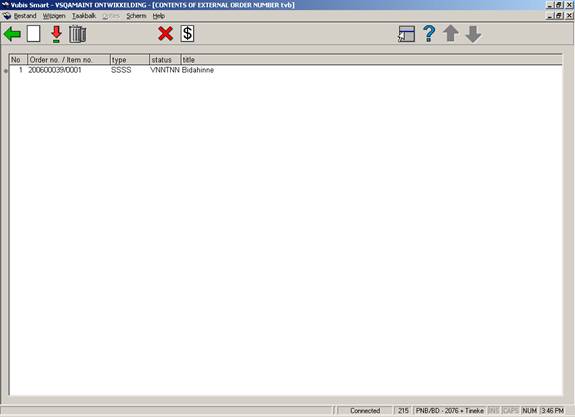
The external order number is displayed in the information bar. The order number, type, status and part of the title are given for each order number that has been linked to the external order number.
Options on the screen
- with this option you can add an internal order number to the external order number displayed.
- select a number and click on this option to view details of the purchase order chosen. The AFO 211 survey screen (‘Order entry’) will be displayed when you select this option. Consult the section on this AFO for more information.
- select this option to delete one or more internal order numbers.
- select this option to unlink an invoice from an order. An input form will be displayed:
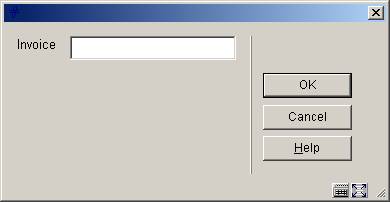
Input the invoice number which relates to this external order number in order to cancel it. The ‘invoiced’ status of the order will be reset.
select this option to link an invoice to an order. An input form will be displayed:
Input the invoice number to which this external order number relates. An intermediate screen is displayed:

Entered the required information if necessary and click . The status of the order will be changed to ‘invoiced’.